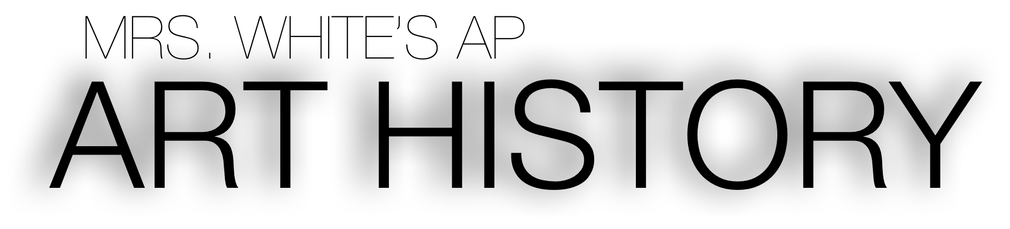DOs and DON’Ts of Powerpoint Presentations
DOs
DON’Ts
· Be enthusiastic! Remember: Art is fun!!!!
· Provide clear explanations for EVERYTHING
· It’s okay to repeat information from the previous group.
· Use key points- not whole entire sentences within ppt
· Use lots of pictures
· Learn from others’ mistakes
· Provide charts, venn diagrams…
· Engage your audience!
· REVIEW YOUR SECTION!
· Read off each slide
· Talk to the screen- the audience wants to see your face!
· Have blurry or distorted pictures
· Be monotonous, boring
· Rush through slides and talk super fast
· Speak so softly, the back row can’t hear you
· Mumble
· Look like you just rolled out of bed (no sweats)
· Expect everyone to understand the first time
1. Know Your Topic
· Students usually want to charge right in and start using the presentation software immediately. Do the research first and know your material. Think through what you will present before beginning the project on the computer. Creating the slide show is the easy part. People who are comfortable with what they are going to talk about create the best classroom presentations.
2. Use Key Phrases About Your Topic
· Good presenters use key phrases and include only the most important information. Your topic may be vast, but choose only the top three or four points and make them several times throughout the presentation in the classroom.
3. Avoid Using Too Much Text on the Slide
· One of the biggest mistakes students make in classroom presentations is in writing their whole speech on the slides. The slide show is meant to accompany your oral presentation. Write in the form of jot notes, called bullet points, on slides. Use simple language and limit the number of bullets to three or four per slide. The surrounding space will make it easier to read.
4. Limit the Number of Slides
· Too many slides in a presentation will cause you to be rushing to get through them, and your audience might end up paying more attention to the changing slide than to what you are saying. On average, one slide per minute is about right in a classroom presentation.
5. Layout of Your Slide is Important
· Make your slides easy to follow. Put the title at the top where your audience expects to find it. Phrases should read left to right and top to bottom. Keep important information near the top of the slide. Often the bottom portions of slides cannot be seen from the back rows because heads are in the way.
6. Avoid Fancy Fonts
· Choose a font that is simple and easy to read such as Arial, Times New Roman or Verdana. You may have a really cool font on your computer, but save it for other uses. Don't use more than two different fonts – one for headings and another for content. Keep all fonts large enough (at least 18 pt and preferably 24 pt) so that people at the back of the room will be able to read them easily.
7. Use Contrasting Colors For Text and Background
· Dark text on a light background is best. This combination offers the most visibility. Sometimes though, you may want a black background for effect, to dazzle the crowd. In that case, be sure to make text a light color for easy reading in a classroom presentation. Text is often difficult to read on patterned or textured backgrounds. Keep your color scheme consistent throughout your classroom presentation.
8. Try a Slide Design Template to Keep the Look Consistent
· When you use a design template, choose one that will not detract from your classroom presentation. Test it ahead of time to make sure that the text will be readable and the graphics won’t get lost in the background.
9. Use Animations and Transitions Sparingly in Classroom Presentations
· Apply animations to graphics to make a point, not to entertain. Using preset animation schemes will apply action to titles and bullet points, keeping the slide show consistent and interesting. Remember, the slide show is a visual aid and not the objective of the classroom presentation.
DOs
DON’Ts
· Be enthusiastic! Remember: Art is fun!!!!
· Provide clear explanations for EVERYTHING
· It’s okay to repeat information from the previous group.
· Use key points- not whole entire sentences within ppt
· Use lots of pictures
· Learn from others’ mistakes
· Provide charts, venn diagrams…
· Engage your audience!
· REVIEW YOUR SECTION!
· Read off each slide
· Talk to the screen- the audience wants to see your face!
· Have blurry or distorted pictures
· Be monotonous, boring
· Rush through slides and talk super fast
· Speak so softly, the back row can’t hear you
· Mumble
· Look like you just rolled out of bed (no sweats)
· Expect everyone to understand the first time
1. Know Your Topic
· Students usually want to charge right in and start using the presentation software immediately. Do the research first and know your material. Think through what you will present before beginning the project on the computer. Creating the slide show is the easy part. People who are comfortable with what they are going to talk about create the best classroom presentations.
2. Use Key Phrases About Your Topic
· Good presenters use key phrases and include only the most important information. Your topic may be vast, but choose only the top three or four points and make them several times throughout the presentation in the classroom.
3. Avoid Using Too Much Text on the Slide
· One of the biggest mistakes students make in classroom presentations is in writing their whole speech on the slides. The slide show is meant to accompany your oral presentation. Write in the form of jot notes, called bullet points, on slides. Use simple language and limit the number of bullets to three or four per slide. The surrounding space will make it easier to read.
4. Limit the Number of Slides
· Too many slides in a presentation will cause you to be rushing to get through them, and your audience might end up paying more attention to the changing slide than to what you are saying. On average, one slide per minute is about right in a classroom presentation.
5. Layout of Your Slide is Important
· Make your slides easy to follow. Put the title at the top where your audience expects to find it. Phrases should read left to right and top to bottom. Keep important information near the top of the slide. Often the bottom portions of slides cannot be seen from the back rows because heads are in the way.
6. Avoid Fancy Fonts
· Choose a font that is simple and easy to read such as Arial, Times New Roman or Verdana. You may have a really cool font on your computer, but save it for other uses. Don't use more than two different fonts – one for headings and another for content. Keep all fonts large enough (at least 18 pt and preferably 24 pt) so that people at the back of the room will be able to read them easily.
7. Use Contrasting Colors For Text and Background
· Dark text on a light background is best. This combination offers the most visibility. Sometimes though, you may want a black background for effect, to dazzle the crowd. In that case, be sure to make text a light color for easy reading in a classroom presentation. Text is often difficult to read on patterned or textured backgrounds. Keep your color scheme consistent throughout your classroom presentation.
8. Try a Slide Design Template to Keep the Look Consistent
· When you use a design template, choose one that will not detract from your classroom presentation. Test it ahead of time to make sure that the text will be readable and the graphics won’t get lost in the background.
9. Use Animations and Transitions Sparingly in Classroom Presentations
· Apply animations to graphics to make a point, not to entertain. Using preset animation schemes will apply action to titles and bullet points, keeping the slide show consistent and interesting. Remember, the slide show is a visual aid and not the objective of the classroom presentation.